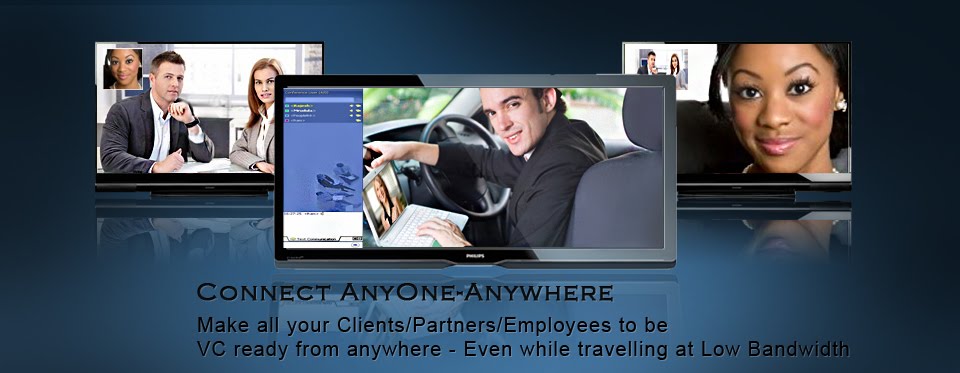How to Install PeopleLink Video Conferencing Software & Have A Free Demo. PeopleLink provides the High Definition Video Conferencing Software that redefines your video communications experience. It helps you connect to anyone-anywhere, be it from your Boardroom, Office Laptop, Desktops, Training / Lecture halls, Hotels, Home and even form Airports. It’s most advanced and future ready technology