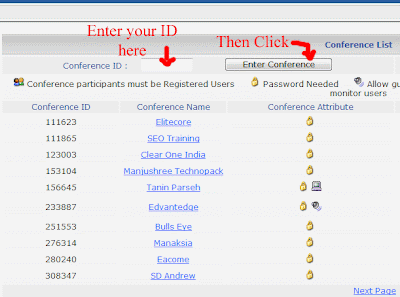How to Install PeopleLink Video Conferencing Software & Have A Free Demo.
PeopleLink provides the High Definition Video Conferencing Software that redefines your video communications experience. It helps you connect to anyone-anywhere, be it from your Boardroom, Office Laptop, Desktops, Training / Lecture halls, Hotels, Home and even form Airports. It’s most advanced and future ready technology offers amazing flexibility and best value for money, allowing you to connect any location over the internet, unlike other video conferencing competitor ‘s products which allow you to connect only fixed installed locations.
For Fee Video Conference Demo you need a “Conference ID” and “Password”. You can get this from PeopLelink‘s support team. If you would like to request for a Demo, contact the below details:
Send an Email to vc@peoplelink.in for requesting a free demo,make sure to mention your mobile number, email ID and Company name. Call 040-44751127 to 28 for Education and Training needs, and 040-44751129 for Enterprise Business VC needs.
What exactly you need ready before having a demo?
For a basic Demo, you need the following equipment ready with yourself.- Internet Connection: Broadband connection (256kbps or more) or MPLS network or VPN or LAN
- IE Browser: If you don’t have IE browser installed, install it first. Here is a link to download IE browser for Windows Install Latest IE Browser. Peoplelink video conferencing supports only Window based IE( Internet Explorer) browser.
- Audio Equipment: Speaker/Mic (Inbuilt laptop/desktop mic will also do, for a basic demo) OR Audio conferencing phones
- Video Equipment: WebCam OR PTZ Camera (If you don’t have a webcam or camera, you can still join the video conference, however, your video will not be displayed). Get more information about WebCam OR PTZ Camera
- Display: Laptop/Desktop screen OR LCD OR Plasma OR Video Wall screen
Steps to download Peoplelink Video Conferencing Software:
- Visit http://www.peoplelinkvc.com . Open the link in IE (Internet Explorer) should be Window based, Peoplelink Video Conferencing Software supports only Window based Internet Explorer. It won’t support other modern browsers and operating systems.
- Download the software by just clicking the “Software Download” link adjacent to the Login link, at the right top corner of the page. See the image below.
- Once you click the Software Download link, another page gets open in new window, with the heading “Software Download”. Click the very first Download link with the sub-heading “Conference Software Client”. See the image below.
- Once you click the Download button, a window gets popup asking to “Save” the file. Click the Save button. See the image.
- It will ask you where to download and save the software .exe file, you can make a choice of your own. I have showed, saving it on Desktop. See the image.
- Wait for the download process. See the image.
- Find the .exe file with name “Conf_Setup”, on the preferred location you have chosen on your PC, I find it on the desktop. See the image.
- Right Click on the icon and select “Open”. A “User account control” window will gets popup, Click the button “Yes” giving permission to install the software in your PC.
- Conference window popups, now click the Next button, and continuously click the Next buttons, until the Finish button appears. See the images
- The last small window with name “Install” gets popup, just click the Cancel button, no need to restart the system, your installed software can run smoothly without restarting the system. See the image.
Now here you successfully installed Peoplelink Video Conferencing Software. Up to this point you do not need any Conference ID and password to download the software.
To have a free video conference demo, you need Conference ID and Password; you can have it from PeopleLink’s support team. Just give a call or send email to book your free demo. Below are the details:
Email: vc@peoplelink.in
Phone No: +91-040-44751127 to 28
Moblie No: +91-9949899903
Steps to have a free Peoplelink Video Conferencing Demo:
If you’re ready with the Conference ID and password, you can start the video conferencing demo by following the simple steps I put down below.- Open the link http://www.peoplelinkvc.com in the browser Internet Explorer (Works only in IE). When the site opens, just fill in the detail, your "Conference ID" and then Click the button Enter Conference. See the image.
- It will take you to next page; fill in the details a) Your Name or Nickname, b) password, and click the button Enter Conference. See the image.
- Once you click the button “Enter Conference” It will take you to the conference room. See the image and start doing conferencing.
You’ve get connected to PeopleLink’s video conferencing room now, just start doing conferencing with our experienced professional support team, who will guide you in the best and easy way to make the conference a remarkable one.